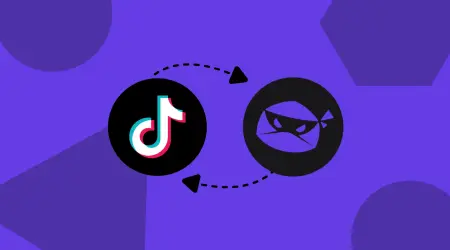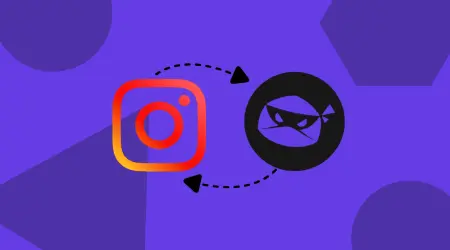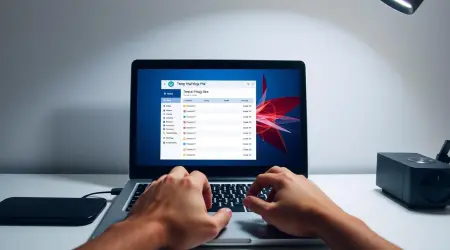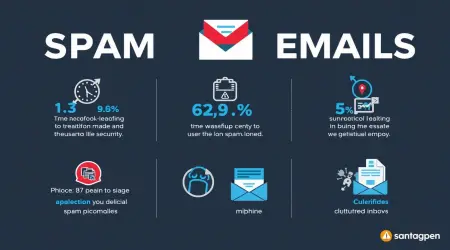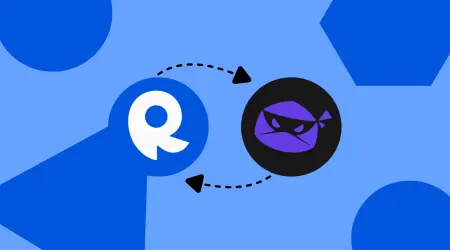
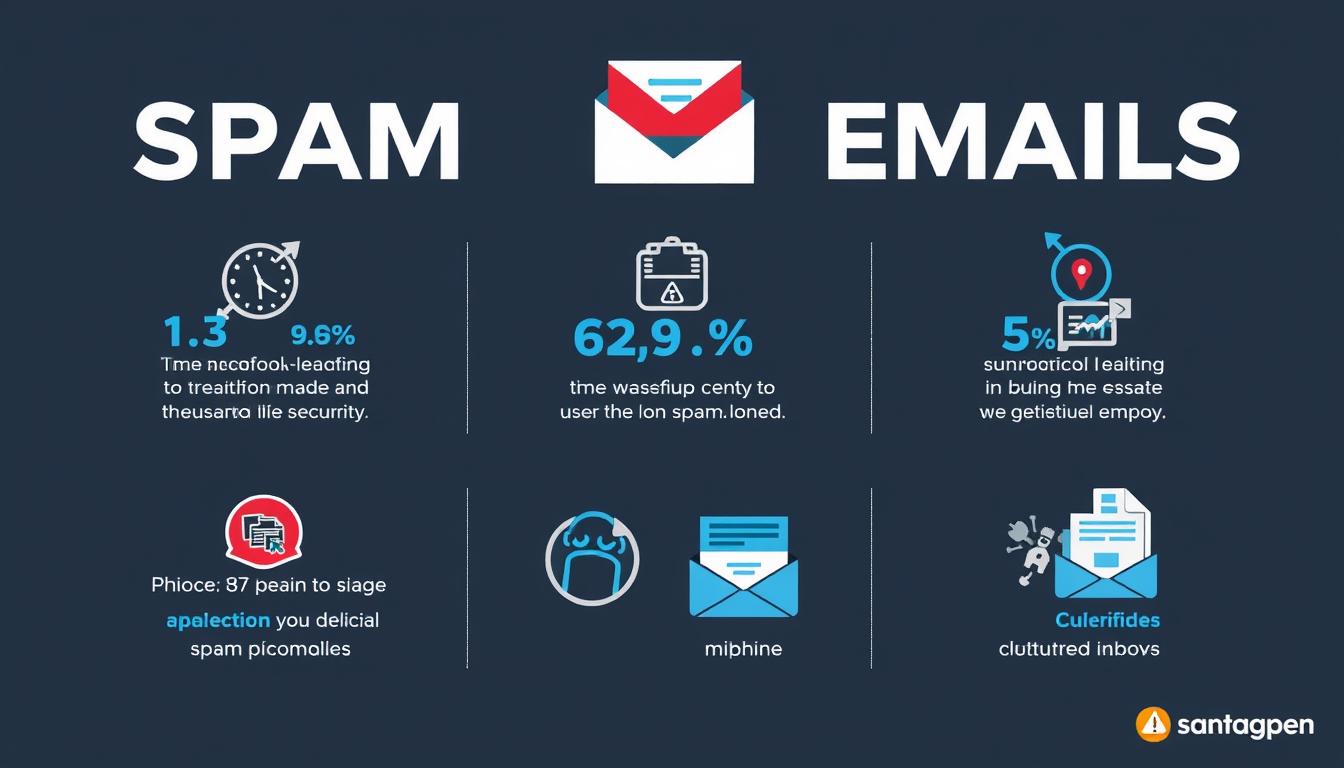
How to Block Junk Emails: Ultimate Guide for Gmail, iPhone & Top Tools
The average person receives 121 emails per day, with junk emails accounting for nearly 50% of all email traffic. These unwanted messages not only clutter your inbox but also pose significant security risks through phishing attempts and malware. In this comprehensive guide, you'll learn exactly how to block junk emails across all major platforms and discover powerful tools that can automate the process, saving you hours of frustration while keeping your digital life secure.
The Growing Impact of Junk Emails
Junk emails (also called spam) have evolved from mere annoyances to sophisticated security threats. Beyond wasting your time, they can lead to identity theft, financial fraud, and malware infections. According to recent cybersecurity reports, phishing attempts increased by 61% in the past year alone, with many attacks beginning through spam emails.
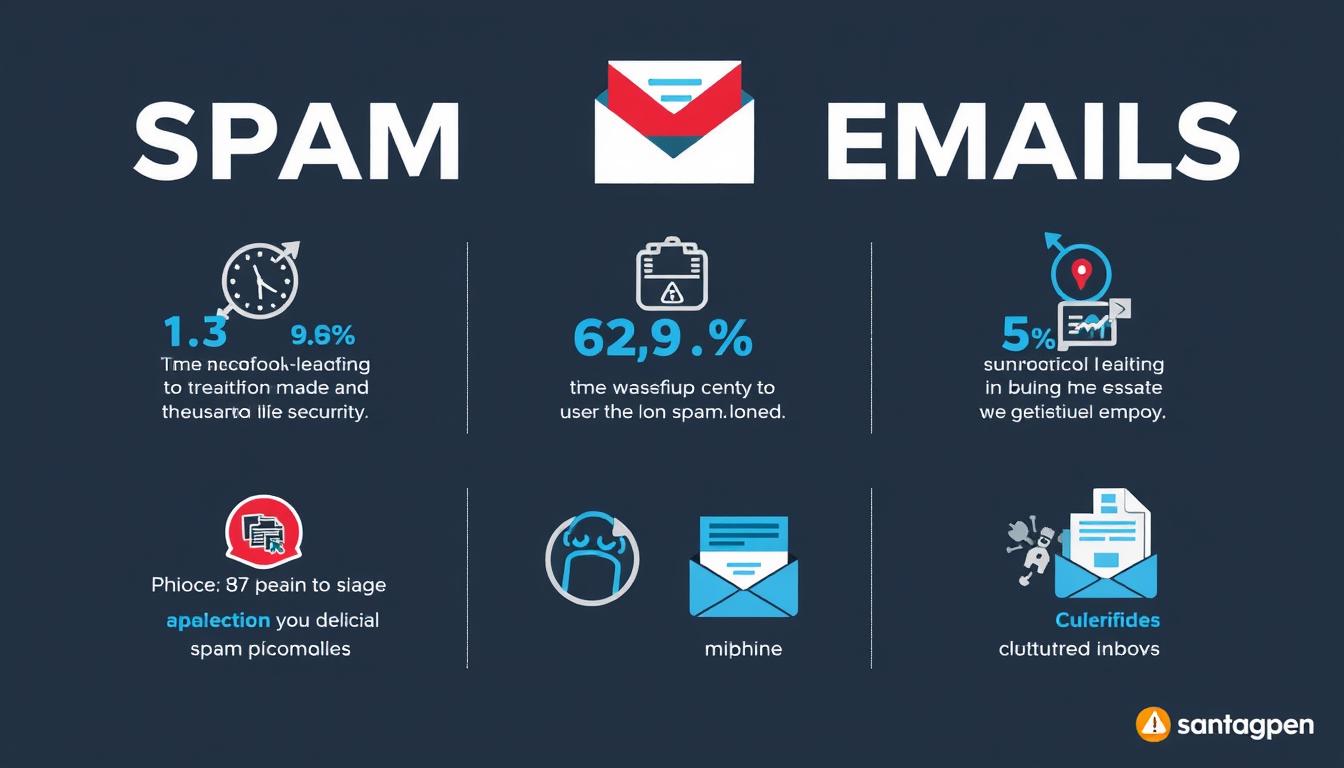
The good news is that you can take control of your inbox with the right knowledge and tools. Let's start with platform-specific instructions for blocking unwanted messages.
How to Block Junk Emails in Gmail
Gmail has robust spam filtering capabilities, but unwanted messages can still slip through. Here's how to block specific senders and strengthen your defenses.
Blocking Individual Senders in Gmail (Desktop)
- Open the email from the sender you want to block
- Click the three dots (More options) in the top-right corner of the message
- Select Block "[sender name]" from the dropdown menu
- Confirm by clicking Block in the popup window
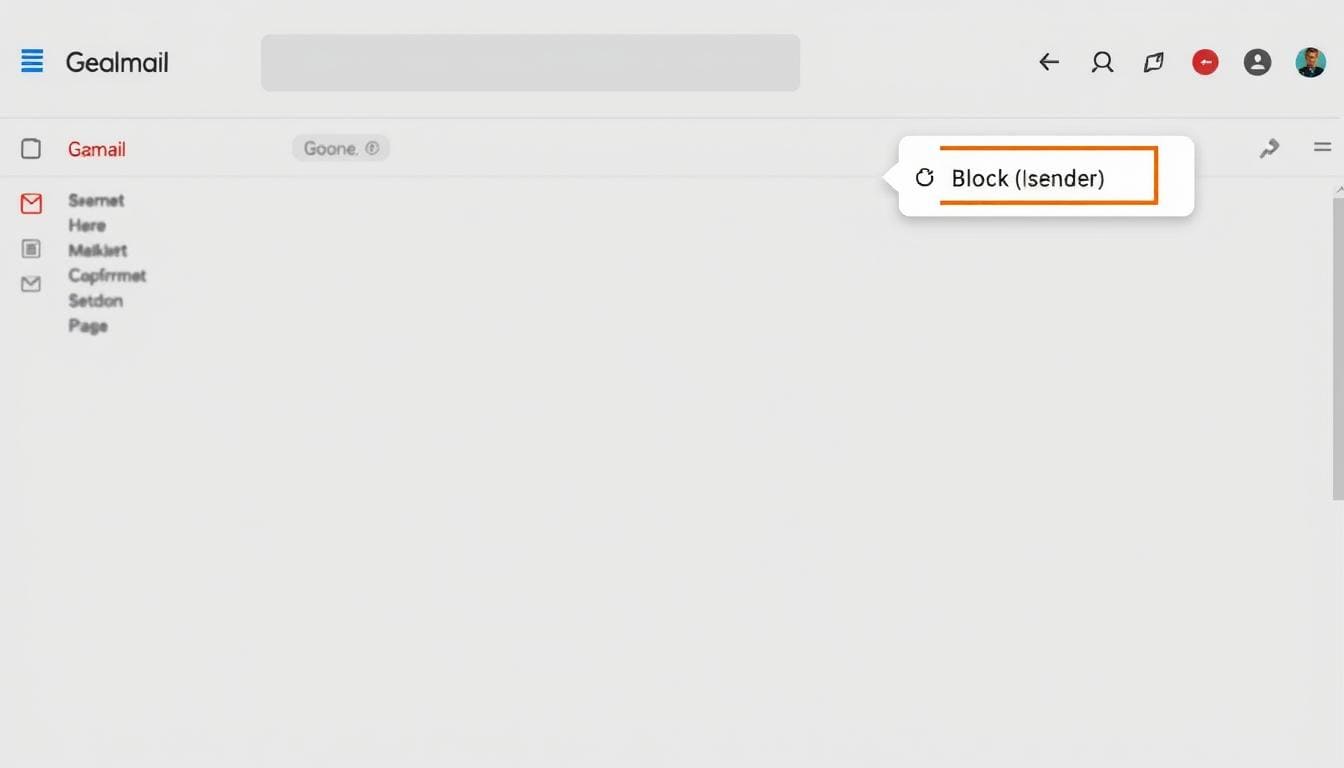
Blocking Emails in Gmail Mobile App
- Open the Gmail app on your smartphone
- Tap on the email from the sender you want to block
- Tap the three dots in the top-right corner
- Select Block "[sender name]"
- Confirm your choice
Creating Filters to Block Entire Domains
For more advanced control, you can create filters to block entire domains:
- Click the search bar at the top of Gmail
- Click the Show search options button (down arrow) on the right side
- In the "From" field, enter the domain you want to block (e.g., @spammydomain.com)
- Click Create filter at the bottom
- Select Delete it or Send to Spam
- Click Create filter to confirm
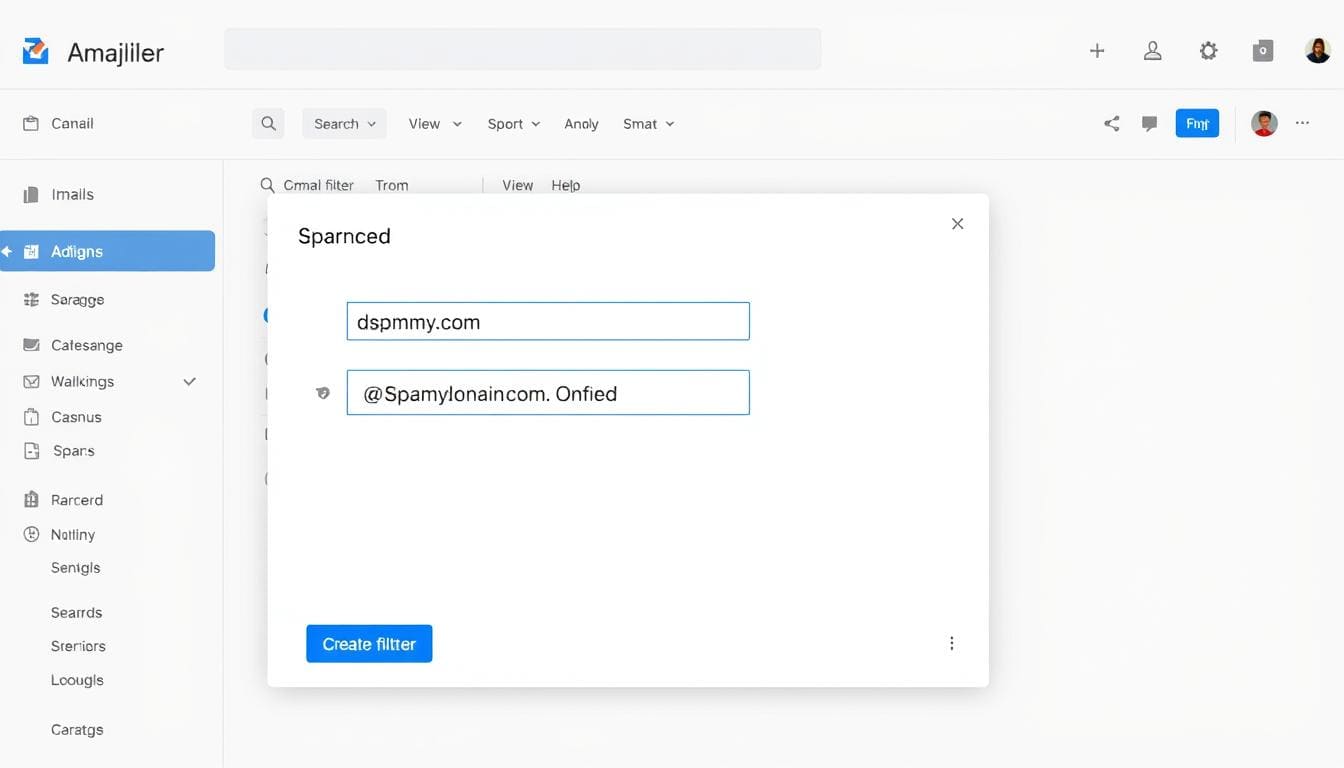
Want more advanced email protection?
Try Clean Email's powerful filtering tools that can automatically identify and block spam patterns Gmail might miss. Free trial available.
How to Block Junk Emails on iPhone
The Mail app on iPhone offers several ways to manage unwanted messages. Here's how to keep your mobile inbox clean.
Blocking Senders in the iPhone Mail App
- Open the Mail app on your iPhone
- Open an email from the sender you want to block
- Tap the sender's name at the top of the message
- Tap the sender's name again in the details screen
- Select Block this Contact
- Confirm by tapping Block this Contact again
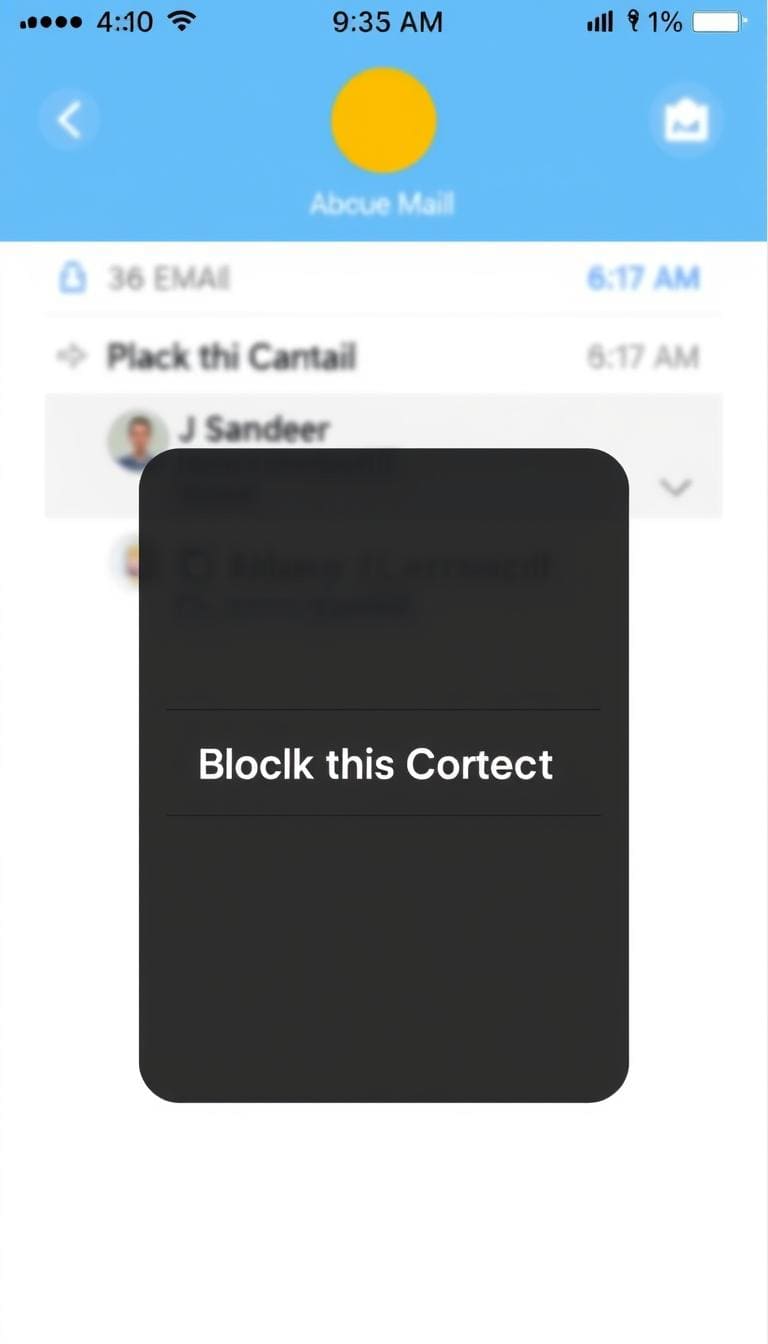
Blocking Without Opening the Email
To avoid opening potentially dangerous emails:
- In your inbox, press and hold on the email (don't tap to open it)
- Tap the three dots that appear in the menu
- Select Block Sender
- Confirm your choice
Creating VIP and Blocked Lists
For more control over your iPhone email:
- Go to Settings on your iPhone
- Scroll down and tap Mail
- Select Blocked under the Threading section
- Tap Add New to block additional contacts
Warning: iPhone's blocking feature only works for contacts in your address book. For unknown senders, you'll need to add them to contacts first or use the "Mark as Junk" feature.
How to Block Junk Emails in Outlook
Microsoft Outlook provides robust tools for managing unwanted emails across both desktop applications and web versions.
Blocking in Outlook Desktop Application
- Open the email from the sender you want to block
- Click Junk in the Delete section of the Home tab
- Select Block Sender from the dropdown menu
- Confirm by clicking OK in the dialog box
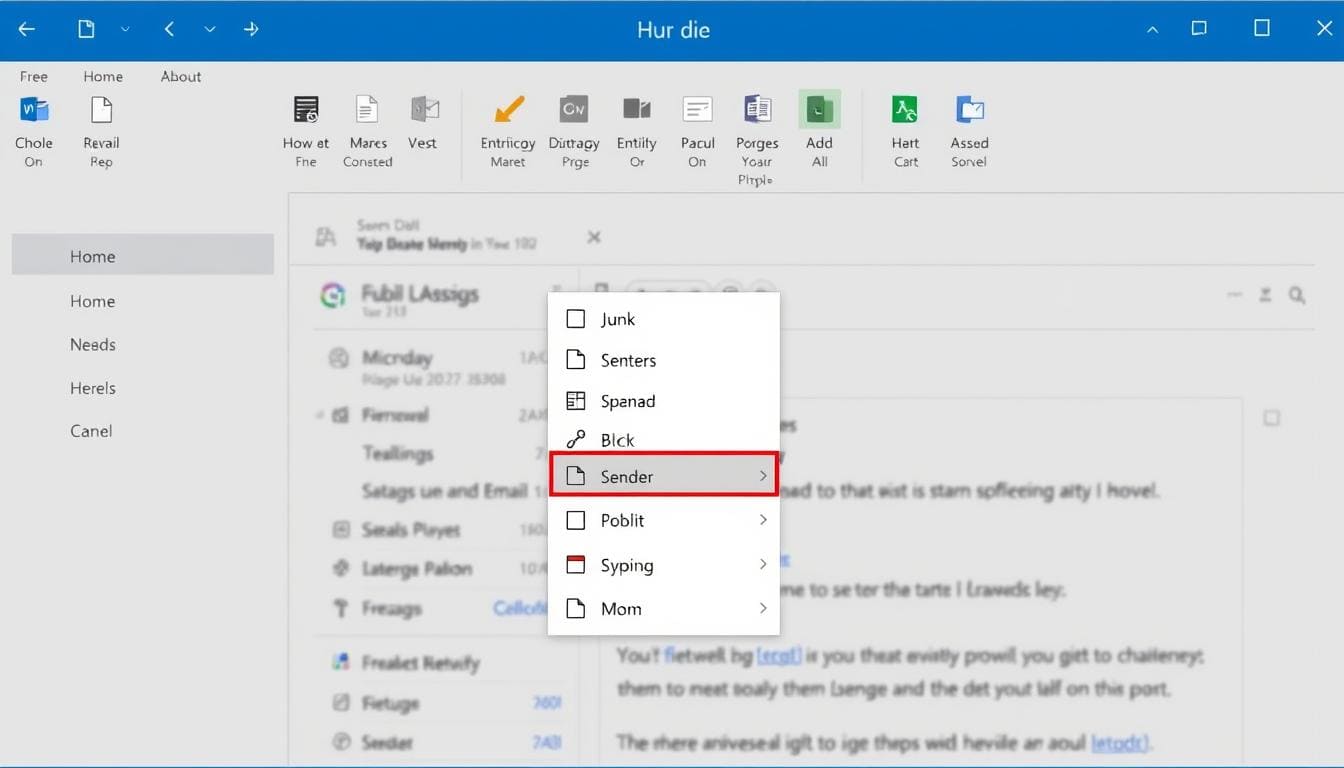
Blocking in Outlook.com (Formerly Hotmail)
- Sign in to your Outlook.com account
- Open an email from the sender you want to block
- Click the three dots (More actions) at the top of the message
- Select Block from the dropdown menu
- Confirm by clicking OK
Managing Blocked Senders List
To view or edit your blocked senders in Outlook.com:
- Click the Settings gear icon in the top-right corner
- Select View all Outlook settings at the bottom
- Go to Mail > Junk email
- Under Blocked senders and domains, you can add new entries or remove existing ones
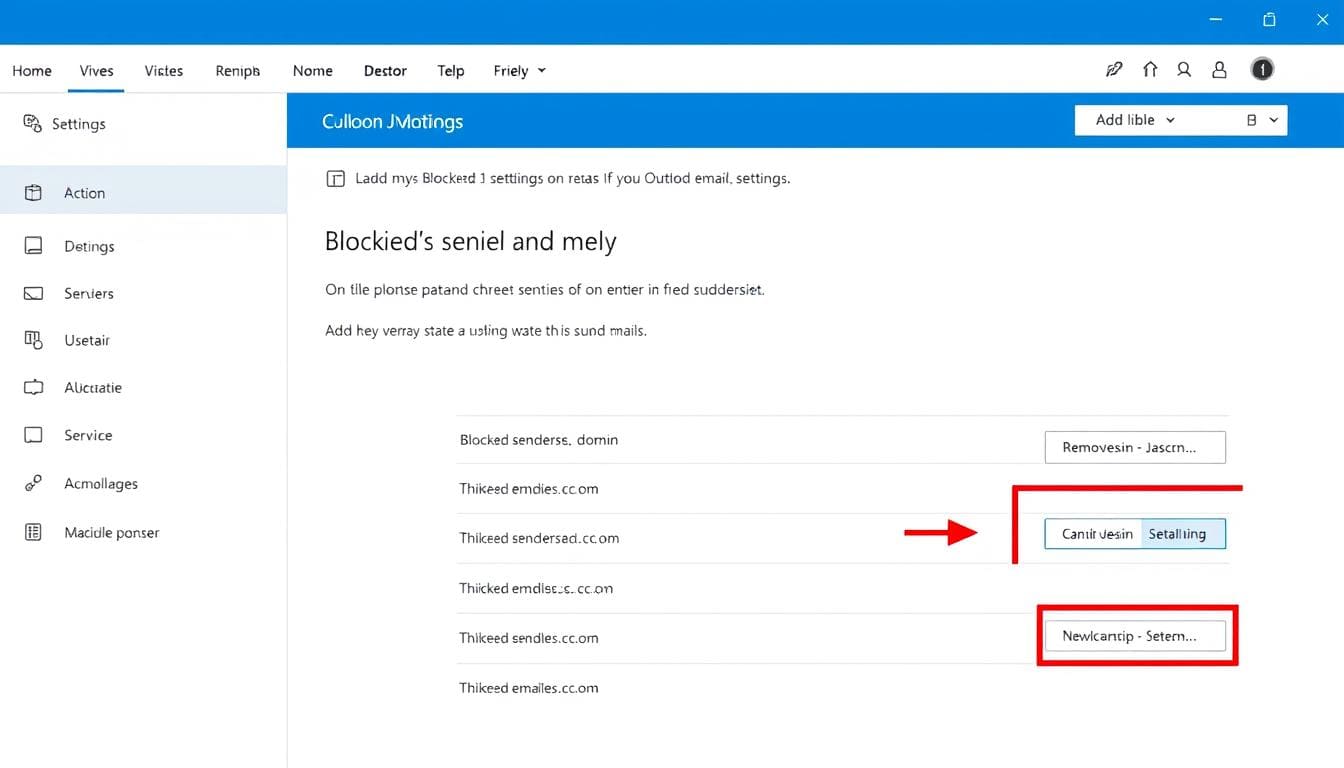
Pro Tip: In Outlook, you can create rules to automatically move messages containing specific words to the Junk folder. This is especially useful for blocking spam that uses different sender addresses but contains consistent phrases.
Top Anti-Spam Tools to Block Junk Emails
While built-in email filters have improved, dedicated anti-spam tools offer more powerful protection. Here are the most effective solutions for blocking junk emails:
Clean Email Editor's Choice
Clean Email offers powerful automation tools that go beyond basic blocking. Its Auto Clean feature can automatically apply rules to incoming messages, while Screener intercepts emails from new senders for your review.
Pros
- Works with Gmail, Outlook, Yahoo, and other providers
- Can block entire domains with one rule
- Automatically unsubscribes from unwanted mailing lists
- Privacy-focused (doesn't read email content)
- Free plan available for basic use
Cons
- Advanced features require subscription
- Learning curve for setting up complex rules
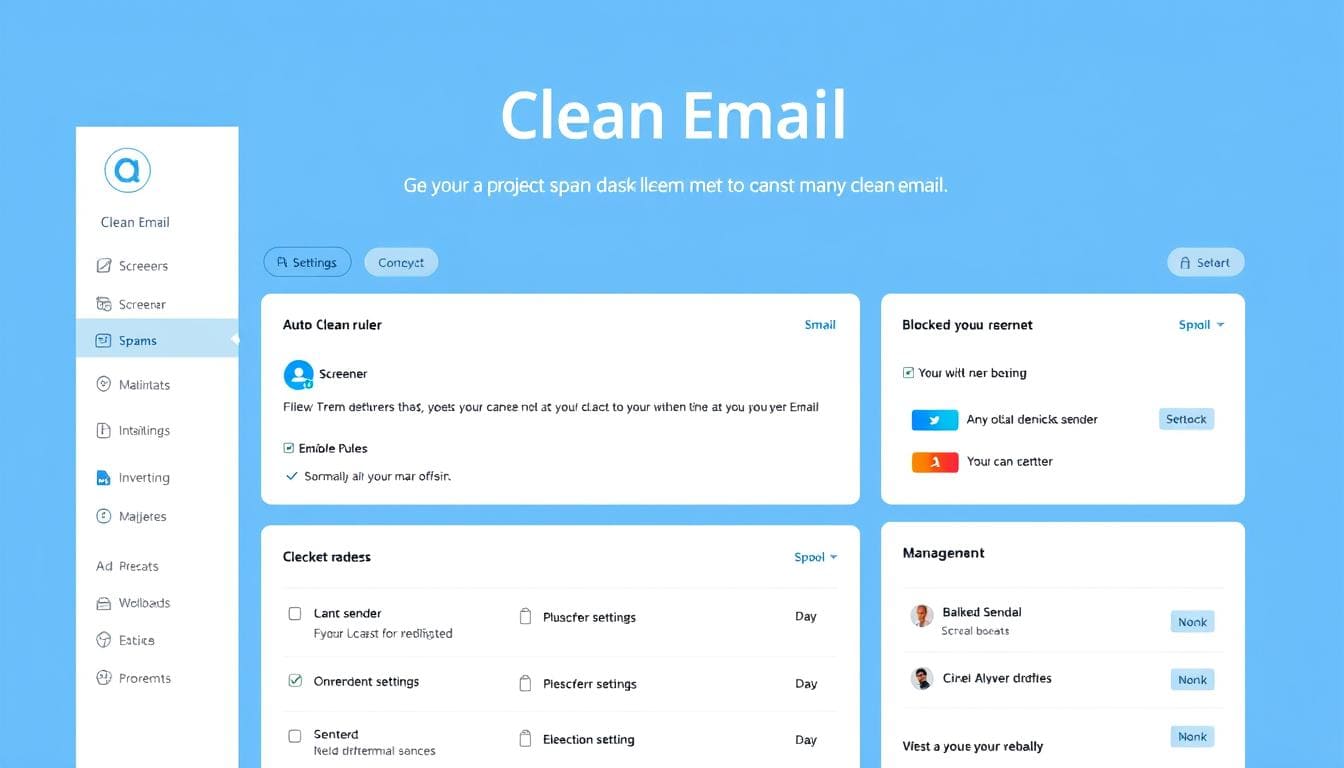
Clean Email's dashboard makes it easy to manage unwanted messages across all your accounts
Pricing: Free plan available; Premium plans start at $9.99/month
SpamBully Best for Outlook
SpamBully integrates directly with Microsoft Outlook to provide enhanced spam protection. It uses machine learning to identify patterns in junk emails that Outlook's built-in filter might miss.
Pros
- Seamless Outlook integration
- One-time purchase (no subscription)
- Learns from your habits
- Phishing protection
Cons
- Only works with Outlook
- No mobile support
Pricing: One-time purchase of $29.95
MailWasher Best Preview Features
MailWasher allows you to preview and check emails before downloading them to your computer, making it ideal for identifying suspicious messages without opening them.
Pros
- Preview emails before downloading
- Works with multiple email accounts
- Can bounce emails back to senders
- Free version available
Cons
- Interface feels dated
- Limited mobile support
Pricing: Free version available; Pro version starts at $29.95/year
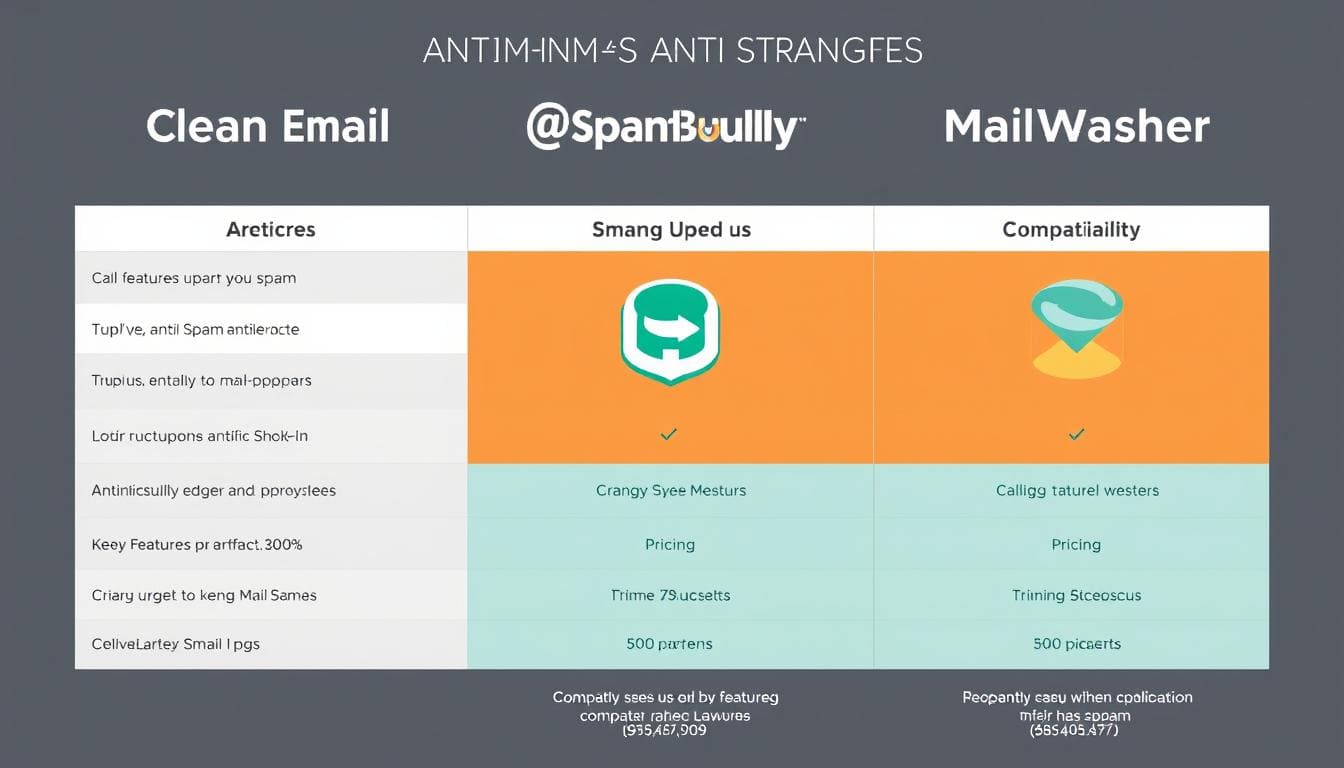
Advanced Tips for Blocking Junk Emails
Beyond the basic blocking methods, these advanced strategies can significantly reduce spam in your inbox:
Creating Custom Filters and Rules
Custom filters allow you to automatically process emails based on specific criteria:
- Content-based filtering: Block emails containing specific words or phrases commonly found in spam
- Header filtering: Block based on information in the email header, which can reveal spoofed addresses
- Attachment filtering: Block emails with potentially dangerous attachment types (.exe, .zip, etc.)
Reporting Spam Effectively
Reporting spam helps improve filtering systems and can reduce future junk emails:
- Don't just delete spam—mark it as spam or junk in your email client
- Report phishing attempts to your email provider and to ftc.gov/reportfraud
- Forward spam to dedicated reporting addresses:
- For Gmail: Forward to [email protected]
- For Microsoft: Report using the Junk > Report Junk option
Whitelisting Trusted Senders
To ensure important emails don't get caught in spam filters:
- Add important contacts to your address book
- Create "Safe Senders" lists in your email client
- Set up filters to always mark emails from specific domains as important
Pro Tip: Use a dedicated "throwaway" email address when signing up for promotions, newsletters, or services you suspect might sell your information. This keeps your primary inbox clean.
Recognizing and Avoiding Phishing Attempts
Many junk emails are actually phishing attempts designed to steal your information. Here's how to identify and avoid them:
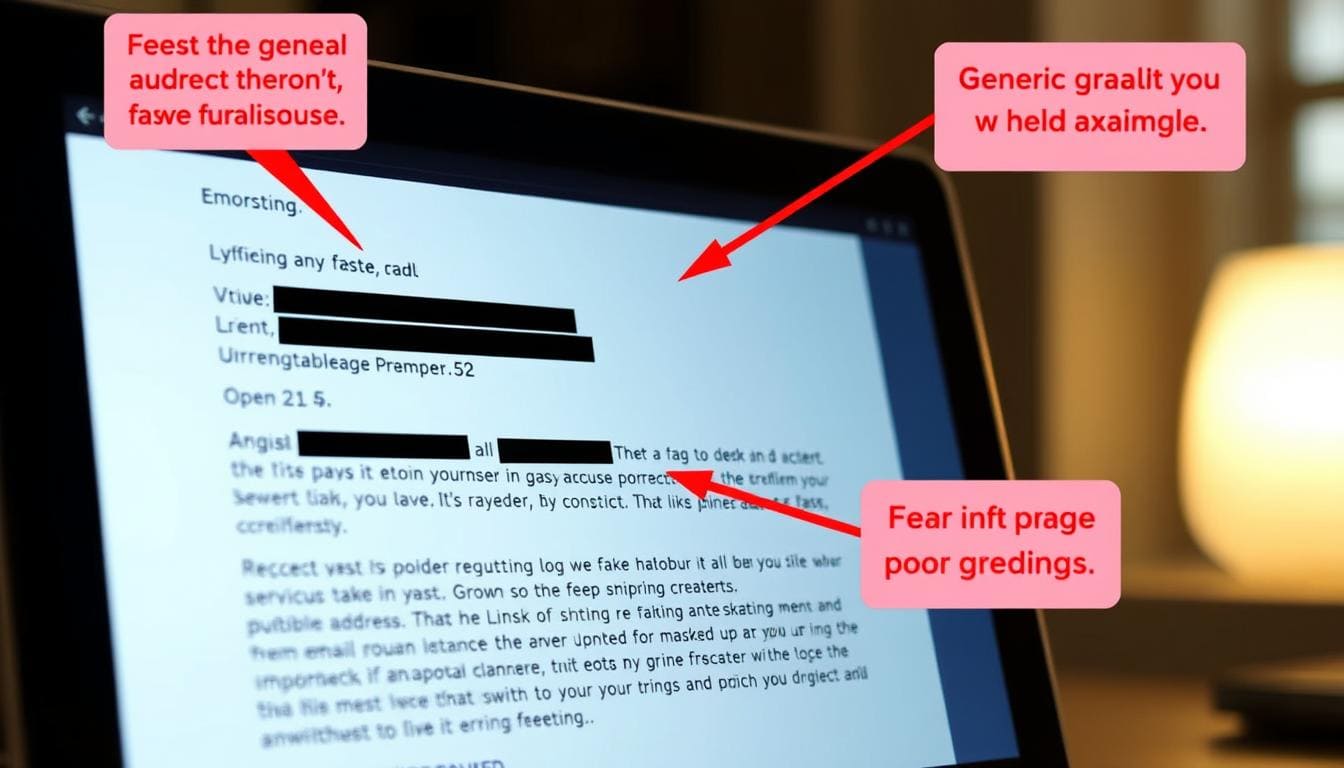
| Warning Sign | What to Look For | Example |
|---|---|---|
| Mismatched URLs | Hover over links to see if the actual URL matches the claimed destination | Link says "paypal.com" but URL shows "paypa1.com" or "paypal-secure.otherdomain.com" |
| Urgent Language | Pressure to act immediately to avoid consequences | "Your account will be suspended in 24 hours if you don't verify now" |
| Generic Greetings | Impersonal openings instead of your name | "Dear Valued Customer" instead of "Dear [Your Name]" |
| Poor Grammar | Spelling errors, awkward phrasing, or unusual syntax | "We need verify your informations urgent" |
| Suspicious Attachments | Unexpected attachments, especially executable files | Invoice.pdf.exe or unexpected .zip files |
Warning: Never click links or download attachments from suspicious emails. If you're concerned about an account, manually type the company's URL in your browser and log in there instead of following email links.
Stay Updated on Email Security Threats
Subscribe to our free security newsletter for the latest phishing tactics, spam trends, and protection tips delivered straight to your inbox.
Frequently Asked Questions About Blocking Junk Emails
Can spam emails hack my device?
Spam emails themselves cannot directly hack your device, but they can contain malicious links or attachments that, when clicked or downloaded, can install malware or lead to phishing sites. Never open attachments or click links in suspicious emails, even if you're curious.
Why am I suddenly getting more spam emails?
Sudden increases in spam often occur when your email address has been exposed in a data breach or sold to spammers. You can check if your email has been compromised at haveibeenpwned.com. Other causes include signing up for new services that share your information or clicking "unsubscribe" links in illegitimate spam (which confirms your address is active).
Do blocked emails bounce back to the sender?
In most email services, blocked emails don't bounce back to the sender. Instead, they're typically redirected to your spam/junk folder or deleted automatically. The sender doesn't receive notification that they've been blocked. Some third-party tools like MailWasher offer a "bounce" feature that makes it appear to the sender as if your email address doesn't exist.
Why do I still get emails from blocked senders?
This usually happens because spammers frequently change their sending addresses. If you've blocked [email protected] but they send from [email protected] next time, the block won't apply. For persistent spammers, try blocking the entire domain (everything after the @ symbol) instead of individual addresses.
Is it better to unsubscribe or block marketing emails?
For legitimate marketing emails from reputable companies, using the unsubscribe link is better as it removes you from their mailing list permanently. However, for suspicious spam, don't click unsubscribe as this confirms your email is active. Instead, block the sender and mark as spam. Tools like Clean Email can safely unsubscribe you from multiple mailing lists at once.
Conclusion: Maintaining a Spam-Free Inbox
Blocking junk emails is an ongoing process that requires both proactive measures and the right tools. By implementing the platform-specific blocking methods outlined in this guide and considering specialized anti-spam tools for enhanced protection, you can significantly reduce unwanted messages and keep your inbox clean and secure.
Remember that spam tactics constantly evolve, so staying informed about the latest threats and regularly updating your blocking strategies is essential. For the best results, combine multiple approaches: use your email provider's built-in tools, consider third-party solutions for additional protection, report spam consistently, and practice good email hygiene by being cautious about where you share your email address.
Take Control of Your Inbox Today
Ready for a cleaner, safer inbox? Try Clean Email's powerful spam-blocking tools with a free trial and see the difference in your email experience.