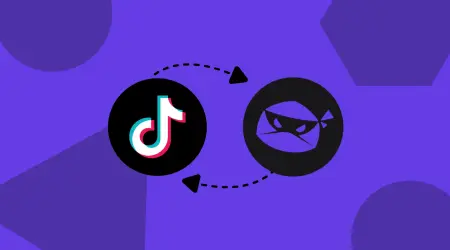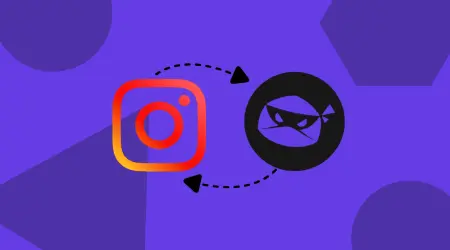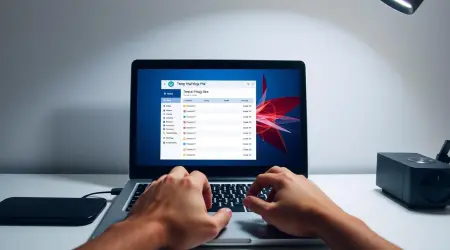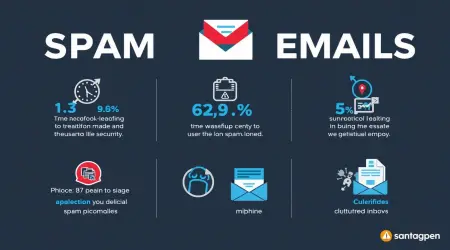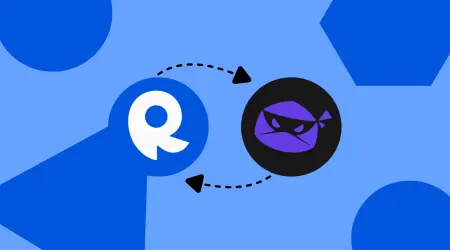
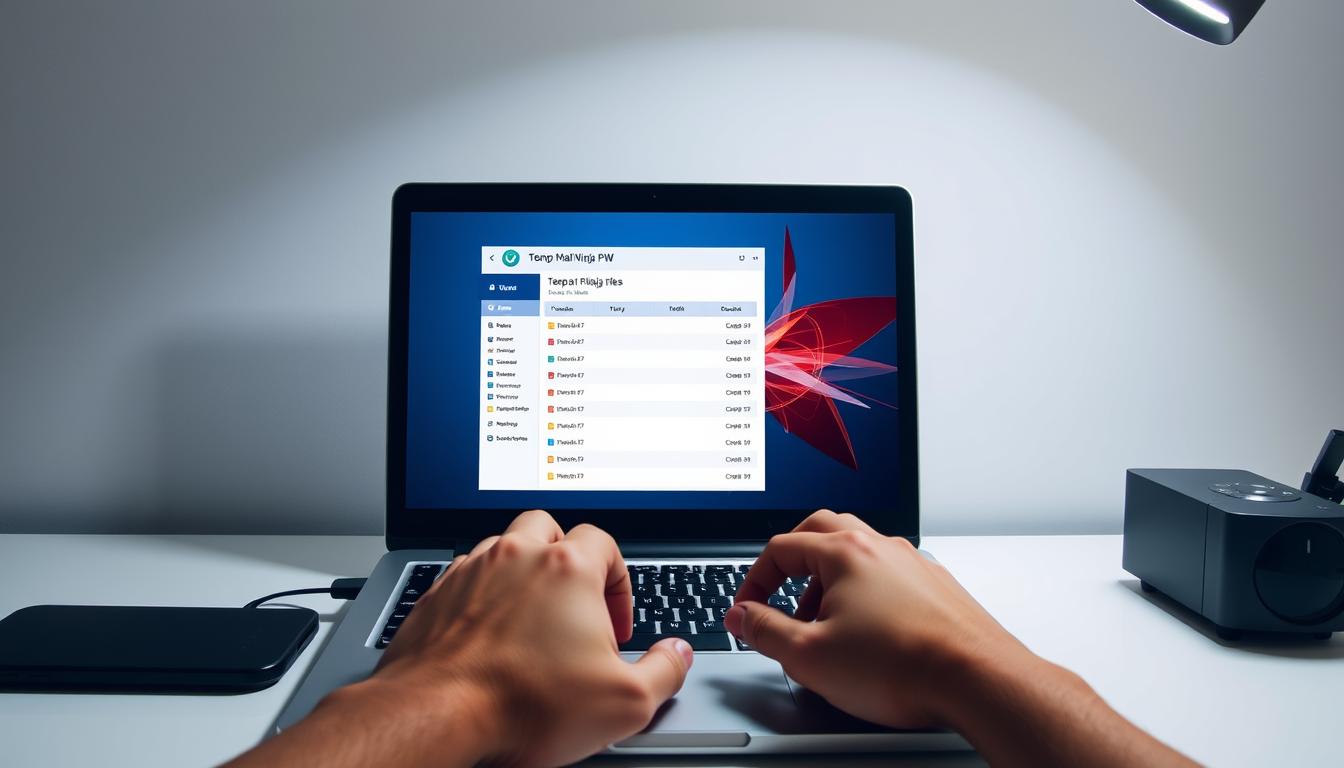
How To Delete Temporary Files in a Laptop - Windows 10 or 11
Ever wondered why your laptop seems slow? Temporary files can take up a lot of space. They're created by software to hold data temporarily. Deleting them can make your laptop run faster and free up space.
Temporary files add up as we use our laptops. They take up storage space we need. By getting rid of these files, we can make our PCs run better. In this article, we'll show you how to delete temporary files in Windows 10 and 11 laptops. This will help keep your device running smoothly.
Understanding Temporary Files and Their Impact
Temporary files are a common aspect of computer use. Yet, their effect on system performance is often ignored. As we use our laptops, apps create temporary files. These files hold data temporarily while a permanent file is being updated.
What Are Temporary Files?
Temporary files are stored in specific folders on our computer, like C:\Users\AppData\Local\Temp. Programs create these files to hold data temporarily. They can include data being processed, cached information, or other temporary data.
- Temporary data is being processed by applications.
- Cached information to speed up application loading
- Other temporary data related to system or application operations
Why Do Temporary Files Accumulate?
Temporary files build up for several reasons. This includes:
- Apps not properly closing or deleting temporary files
- System crashes or unexpected shutdowns leave temporary files behind
- Frequent installation and uninstallation of software
How Temporary Files Affect Your System Performance
The buildup of temporary files can greatly slow down your computer. They take up disk space, which can slow things down. A lot of temporary files can also lead to:
- Reduced available disk space
- Slower system performance
- Potential for data breaches if sensitive information is stored in temporary files
Understanding temporary files and their impact helps us manage them better. This improves our computer's performance and security.
Why You Should Regularly Delete Temporary Files
Cleaning out temporary files can make your laptop run better and free up space. This means you can enjoy a faster system and better manage your storage.
Reclaiming Valuable Disk Space
Deleting temporary files helps to clean disk space and make room for more important files and apps. When you regularly delete cache files, you can significantly reduce the used disk space. This allows for smoother system operation.
Improving System Performance
Temporary files can slow down your system over time. By regularly removing them, you can free up storage and improve your laptop's performance. This simple task can make a big difference in how well your system runs.
Enhancing Privacy and Security
Regularly deleting temporary files also boosts your privacy and security. Some temporary files may contain sensitive information. By removing these files, you lower the risk of unauthorized access to your personal data.
Before You Begin: Preparation Steps
Before you start deleting temporary files, it's important to prepare. This ensures your system and data are safe.
Creating a System Restore Point
Creating a system restore point is a smart move. It lets you go back to a previous state if something goes wrong. You can use the Windows System Protection feature to do this.
Closing All Running Applications
Make sure to close all apps before you start. This prevents data loss or corruption. It also makes sure no app is using temporary files you're about to delete.
Checking Available Disk Space
Check your disk space before deleting files. This tells you how much space you can free up. You can see your disk space in File Explorer.
- Ensure you have backed up any critical data.
- Verify that you have administrative privileges.
- Be cautious when deleting files to avoid removing essential system files.
How to Delete Temporary Files Using Disk Cleanup Utility
The Disk Cleanup utility is a great tool for clearing temporary files on your Windows PC. It scans your drive, finds temporary files to delete safely, and saves disk space.
Accessing Disk Cleanup in Windows 10
To use Disk Cleanup in Windows 10, just follow these steps:
Step 1: Opening Disk Cleanup
Press the Windows key + S to open the search bar. Type "Disk Cleanup" and pick the app from the results.
Step 2: Selecting the Drive to Clean
Pick the drive you want to clean, usually the C: drive where Windows is installed. Click OK.
Step 3: Choosing File Types to Remove
Check boxes next to file types like "Temporary files" and "Recycle Bin." Click OK to start cleaning.
Accessing Disk Cleanup in Windows 11
In Windows 11, the steps are a bit different:
Step 1: Finding Disk Cleanup Tool
Click the Start menu, type "Disk Cleanup" in the search bar, and open it.
Step 2: Selecting Drive and Options
Choose the drive to clean and select file types to delete, just like in Windows 10.
Running the Cleanup Process
After picking files to delete, click OK to begin the cleanup. Disk Cleanup will remove the files, freeing up space on your PC.
Using the "Clean up system files" Option
For a deeper clean, use the "Clean up system files" option. It lets you remove system files that are no longer needed, making your PC more efficient.
By following these steps, you can clear temporary files with the Disk Cleanup utility. This improves your PC's performance and saves disk space.
Using Storage Sense to Automatically Manage Temporary Files
Storage Sense is a powerful tool in Windows. It helps clean up temporary files, freeing up disk space. This makes your computer run better. It works in both Windows 10 and 11, making it easy to keep your system clean.
Enabling Storage Sense in Windows 10
To enable Storage Sense in Windows 10, first go to the Storage Settings.
Accessing Storage Settings
Go to Settings > System > Storage.
Configuring Cleanup Options
Turn on Storage Sense and set your cleanup preferences. This will automatically remove temporary files.
Enabling Storage Sense in Windows 11
In Windows 11, the steps are a bit different.
Finding Storage Sense in Settings
Go to Settings > System > Storage > Storage Sense.
Setting Up Automatic Cleanup
Enable Storage Sense and pick when you want it to run automatically.
Scheduling Automatic Cleanup
Both Windows 10 and 11 let you schedule Storage Sense. You can set it to run at times that work for you. This keeps your computer running smoothly.
Running Storage Sense Manually
To clean up files right away, run Storage Sense manually. Just click "Run Storage Sense now."
By following these steps, you can use Storage Sense to manage temporary files. This cleans your disk space and frees up storage. Your computer will run better.
Clearing Browser Cache and Temporary Internet Files
Browsers collect a lot of temporary data, like cached websites and cookies. This can slow down your laptop. Clearing this data is key to keeping your laptop fast and your privacy safe.
Deleting Temporary Files in Google Chrome
To clear data in Google Chrome, follow these steps:
- Open Chrome and click on the three dots at the top right corner.
- Select "More tools" and then "Clear browsing data."
- Choose the types of data you want to delete and the time range.
- Click "Clear data" to complete the process.
Clearing Cache in Microsoft Edge
Microsoft Edge's process is similar:
- Open Edge and click on the three dots at the top right.
- Go to "Settings" and then "Privacy, search, and services."
- Under "Clear browsing data," click "Choose what to clear."
- Select the data types and time range, then click "Clear."
Removing Temporary Files in Mozilla Firefox
In Mozilla Firefox, clear the cache by:
- Open Firefox and click on the three lines at the top right.
- Selecting "Options" or "Preferences."
- Going to the "Privacy & Security" section.
- Under "Cookies and Site Data," click "Clear Data."
Managing Cache in Other Popular Browsers
Opera and Brave also have ways to clear cache and temporary files. Look for these options in their settings or preferences menu.
Setting Up Automatic Browser Cleanup
To keep your browser running smoothly, set up automatic cleanup:
- In Chrome, use the "Clear cookies and site data when you close all windows" option in settings.
- In Edge, enable "Clear browsing data on exit" in settings.
- Firefox lets you set up automatic cache clearing in its settings under "Privacy & Security."
Regularly clearing browser cache and temporary internet files keeps your laptop fast. It also makes your browsing better.

How to Delete Temporary Files from Windows Update
Deleting temporary files from Windows Update is key to keeping your computer running smoothly. These files can take up a lot of space. Removing them can make your system more efficient.
Locating Windows Update Temporary Files
To delete Windows Update temporary files, first find them. They're in the "SoftwareDistribution" folder in the Windows directory. Here's how to get there:
- Open File Explorer.
- Navigate to the "C:\" drive or the drive where Windows is installed.
- Open the "Windows" folder, then the "SoftwareDistribution" folder.
- Inside, you'll find the "Download" folder where Windows Update temporary files are stored.
Using the Cleanup Recommendations Tool in Windows 11
Windows 11 has a Cleanup Recommendations tool. It helps find and remove unnecessary files, including Windows Update temporary files. Here's how to use it:
- Go to Settings.
- Click on "System."
- Select "Storage."
- Click on "Cleanup recommendations."
- Follow the prompts to clean up unnecessary files.
Deleting Update Files Through Settings
You can also delete Windows Update files through the Settings app. Here's how:
- Open Settings.
- Navigate to "System" > "Storage."
- Click on "Temporary files" or "Cleanup now."
- Check the box next to "Windows Update cleanup" if available.
- Click "Remove files" to delete the selected files.
When to Keep Update Files
While deleting Windows Update temporary files frees up space, sometimes you might need to keep them. For example, if you're troubleshooting issues related to a recent update, these files can be helpful. But for most users, cleaning up these files regularly is a good practice.
By following these steps, you can manage and delete temporary files from Windows Update. This helps optimize your computer's performance and free up disk space.
Advanced Methods to Delete Temporary Files
To clean up more thoroughly, we can use advanced methods beyond the Disk Cleanup tool. These methods help delete temporary files on your PC. This makes your system run better and faster.
Using Command Prompt to Remove Temp Files
The Command Prompt is a strong tool for deleting temporary files. We use special commands to target these files in specific directories.
Essential Commands for Temp File Deletion
Here are the commands to delete temporary files with Command Prompt:
- Del/q /f /s %temp%\*.* - This command deletes all files in the Temp folder.
- For/d %d in (%temp%\*) do @rmdir /s /q "%d" - This command removes any subdirectories in the Temp folder.
Batch Files for Automated Cleanup
We can make a batch file to run these commands automatically. Open Notepad, write the commands, and save as a .bat file. Running this file will clear temporary files for you.

Accessing and Clearing the Windows Temp Folder
The Windows Temp folder holds temporary files from apps. Clearing it removes files that are no longer needed.
Finding Hidden Temp Folders
To find the Temp folder, type `%temp%` in the Run dialog box (Windows key + R). This opens the folder where you can delete files manually.
Safely Deleting Contents
When deleting from the Temp folder, make sure you're not deleting files in use. It's usually safe to delete unused files.
Utilizing PowerShell for Temp File Deletion
PowerShell is another great tool for deleting temporary files. Using cmdlets like `Remove-Item`, we can clear these files efficiently.
Third-Party Tools for Managing Temporary Files
Third-party software like CCleaner can also help manage temporary files. It offers a simple way to delete these files.
Using these advanced methods, we can remove temporary files effectively. This improves our system's performance and frees up disk space.
Troubleshooting Common Issues When Deleting Temporary Files
Dealing with problems when deleting temporary files is common. But there are solutions. We'll look at common problems and how to fix them. This will help you make your computer run better and save space.
Files That Cannot Be Deleted
At times, you might find files that won't delete. This could be because the file is being used by a program or is locked by the system.
Using Process Explorer to Find Locked Files
Process Explorer can help find out which program is using the file. Download and run it to search for the file. This will show you which program is holding onto it, so you can close it and delete the file.
Deleting Files on Next Restart
Another option is to set the file to delete on the next restart. This is good for files that are hard to delete when the system is running.
Disk Cleanup Not Working Properly
If Disk Cleanup isn't working right, try a few things. Make sure your Windows is up to date. Sometimes, just restarting can fix the problem.
System Performance Issues After Cleanup
Deleting temporary files can sometimes cause problems. This is more likely if you accidentally delete important files. Be careful when choosing files to delete and always back up your important data.
Recovering Accidentally Deleted Important Files
If you delete important files by mistake, there are tools to help get them back. It's important to act fast and not use the disk until you've recovered your files.
Knowing how to handle these common issues lets you clean up temporary files safely. This way, you can make your computer run better and save space.
Best Practices for Managing Temporary Files in Windows 10 and 11
To keep your Windows 10 or 11 system running smoothly, managing temporary files is key. These files can build up fast, taking up space and slowing you down.
Recommended Cleanup Schedule
Cleaning up regularly is vital for your system's health. We suggest doing this at least once a month. You can also set up tools to do it for you, keeping your system in top shape.
Which Files Are Safe to Delete
Knowing which files are okay to delete is important. Files in the Temp folder and those apps made are usually safe. But don't delete files that apps are using.

Files You Should Never Delete
Some files are off-limits, like system files and files apps are using. Deleting these can mess up your system or make it crash.
Automating the Cleanup Process
Automating cleanup saves time and keeps things consistent. Windows 10 and 11's Storage Sense can do this for you, freeing up space and boosting performance.
Monitoring System Performance
Check how your system is doing after cleaning up. If it's better, your cleanup worked. Keep an eye on it to know when it needs more cleaning.
By following these tips, you can keep your Windows 10 or 11 system running well. This means better performance and a smoother experience for you.
"Regular maintenance, including the cleanup of temporary files, is vital for the longevity and performance of your computer system."
Conclusion
Deleting temporary files is key to keeping your laptop running well. It helps your system perform better and avoids problems. Regular cleaning of these files is important.
We've looked at different ways to get rid of temporary files and free up space. These methods help us save disk space and make our systems faster. They also make our laptops easier to use.
It's important to make deleting temporary files a routine. Doing so can greatly improve your laptop's health and performance. It's a simple step that makes a big difference.
FAQ
What are temporary files, and why do they accumulate on my laptop?
Temporary files are made by software to hold information temporarily. They build up for many reasons, like installing software, browsing the web, or running apps. These files can use up space and slow down your system.
How do I delete temporary files using the Disk Cleanup utility in Windows 10 and 11?
To delete temporary files with Disk Cleanup, search for "Disk Cleanup" in the Start menu. Pick the drive you want to clean and choose what files to remove. You can also use "Clean up system files" to get rid of system files you don't need anymore.
What is Storage Sense, and how can I use it to manage temporary files?
Storage Sense is a feature in Windows 10 and 11 that manages temporary files and frees up space. To turn on Storage Sense, go to Settings > System > Storage. Toggle on "Storage Sense" and set up cleanup options and schedules.
How do I clear browser cache and temporary Internet files in popular browsers?
To clear browser cache and temporary internet files, follow these steps: For Google Chrome, go to Settings > More tools > Clear browsing data. For Microsoft Edge, go to Settings > Privacy, search, and services > Clear browsing data. For Mozilla Firefox, go to Options > Privacy & Security > Clear Recent History.
Can I delete Windows Update temporary files, and how do I do it?
Yes, you can delete Windows Update temporary files. Use the Cleanup Recommendations Tool in Windows 11 or delete update files through Settings in Windows 10 and 11. But be careful, as these files might be needed for future updates or rollbacks.
What are some advanced methods to delete temporary files, and when should I use them?
Advanced methods include using Command Prompt, PowerShell, and third-party tools. Use these when you need more control or the built-in tools don't work. But be careful, as they can delete important files if not used correctly.
What should I do if I encounter issues when deleting temporary files?
If you have trouble deleting temporary files, try troubleshooting. Close running apps, check disk space, or use Command Prompt or PowerShell. These steps might help.
How often should I clean up temporary files, and what are the best practices for managing them?
Clean up temporary files regularly, like every few months, to keep your system running smoothly. Best practices include automating cleanup, monitoring performance, and being careful when deleting files to avoid losing important data.
Are there any files that I should never delete when cleaning up temporary files?
Yes, don't delete system files, program files, or files in "Windows" or "Program Files" folders. Deleting these can cause problems. Be careful and only delete files that are clearly temporary or unnecessary.
Can I recover accidentally deleted important files, and how?
Yes, you can recover deleted files using file recovery software or by restoring from a backup. It's key to act fast and avoid using the affected disk or folder until you've recovered the files.